Member Compass: Company
To understand Member Compass: Company better, please watch this tutorial video below:
https://novi-ams.wistia.com/medias/oqd6nb61a9
This video will help you understand how to setup a COMPANY and show you the steps.
Additionally, MEMBERS need to go here https://www.thegiaa.com/membership-information scroll to Apartment Community and use the widget on the right to Join as Apartment Community.
To access your account online and sign up, go to:
https://www.thegiaa.com/member-compass >>>> Join >>>> Create an account (Option on the left/Company is already a member) >>>> Sign up under the Parent Company
If you have any issues try logging out.
This section allows users with company privileges to edit company information such as contact info and custom field information. The label will depend on whether they have access to one company or multiple companies. If multiple, the tab will display a list of all the companies they have access to.
Note: These users will not be able to edit the company's name.
STAFF
Here, users with company privileges can add and remove staff members from the company's Staff list.
Items of note:
- Adding a staff member does not automatically create a login for the new staff member - that person will still need to create an account on the website.
- When removing a staff member, the system removes the Parent Company from the person's record, but it does not delete them from the system.
- When giving another staff member management access, a dropdown will appear where they can select which companies that person should have access to.
The Staff tab will only appear in the Member Compass for users with company privileges if the setting for users with management access to be able to control their company's staff is turned on for your website.
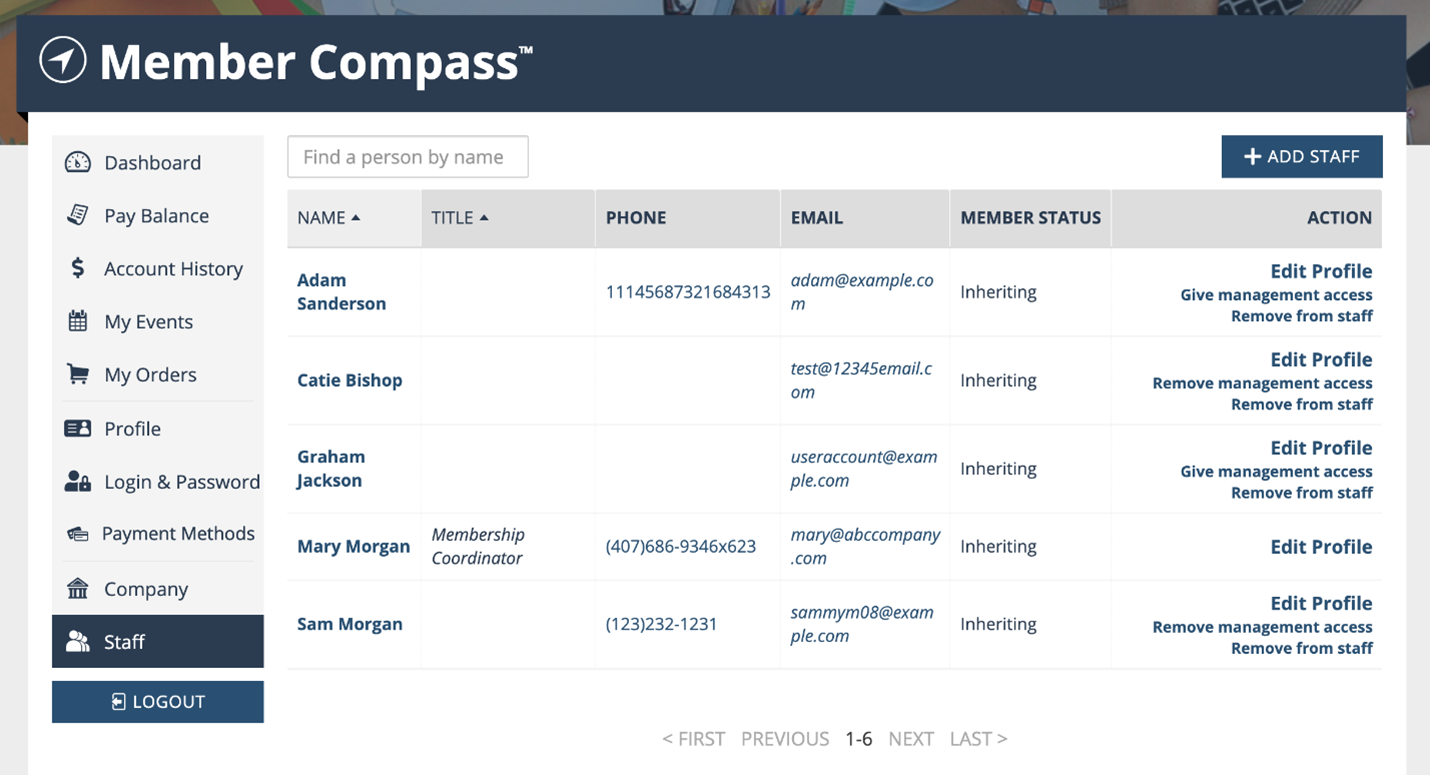
ACCOUNT HISTORY
By default, everyone will have an Account History tab that will show transactions that have been billed to them. Here, members can view transactions, pay invoices, or print transactions in bulk.
Primary Contacts, Billing Contacts, and those with management access will also be able to see transactions billed to their company, all sub-companies, and other related contacts of the company.
Transactions are sorted by default in order of open invoices that are due. The "sort by" tool allows users to sort their transactions by balance, who was billed, transaction date, due date, status, and total. Note that the transaction status appears in the righthand corner of the transaction space.
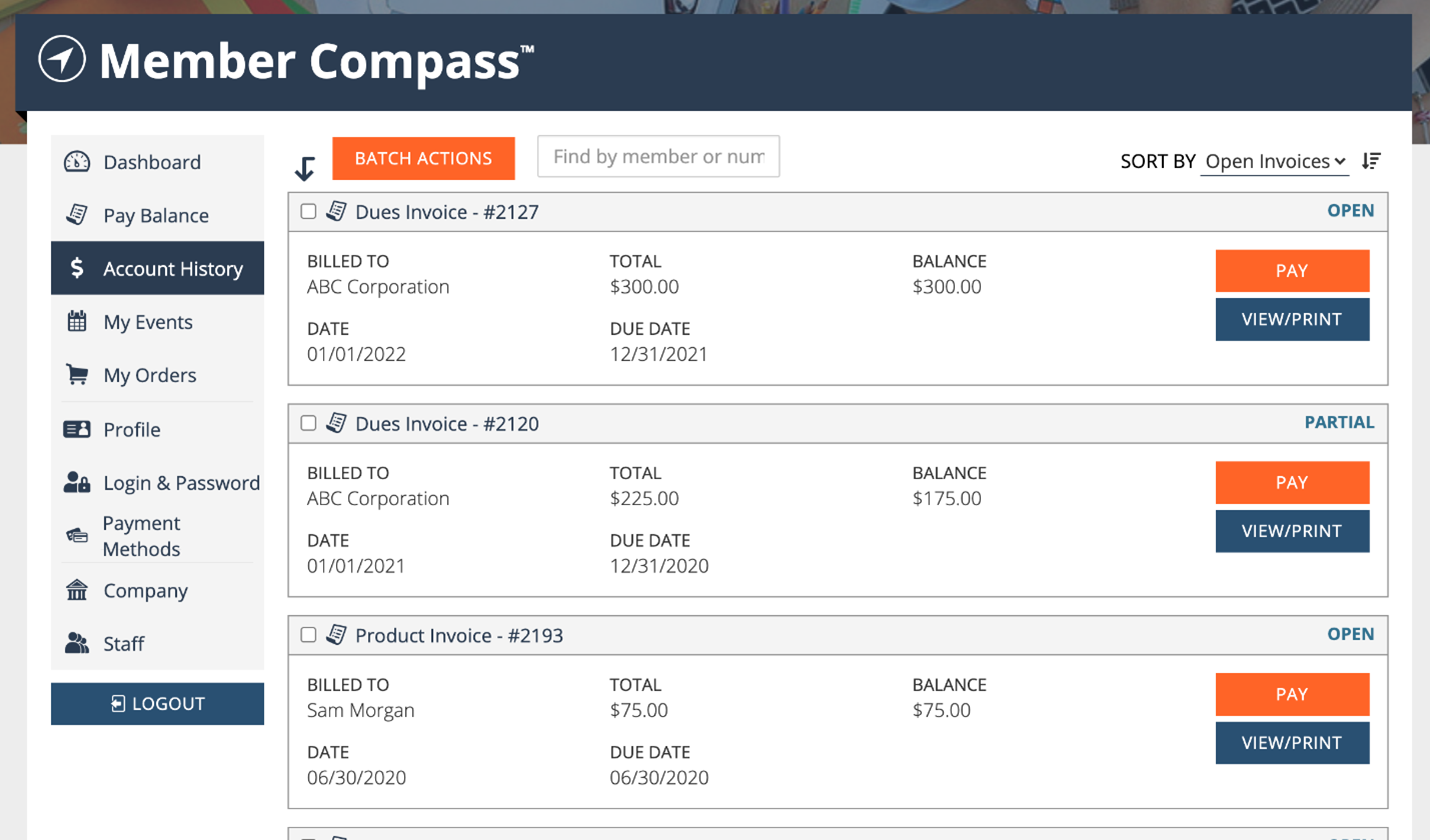
Here are the links to access these sections (below). If you are a User with management access or the primary contact you can edit and add staff.
